MAILINGS
is one spectacular part of Microsoft word, it is used for sending messages carrying the same contents
and information's to either a user of multiple users. There are several ways of sending messages to
different users or multiple users, sometimes we receive messages from out network providers (MTN,
GLO, AIRTEL, ETISALAT AND OTHERS) trying to pass an information to us. Apart from that, we also
receive such messages from banks and many more. So mailings is another way we can send messages like
this. But how can we do this ? First of all, type the message to be sent to all your friends in the typing
page, then Click on start mail merge and select Letters, then click on SELECT RECIPIENTS, there you
will see 3 options
TYPE A NEW LIST
USE EXISTING LIST
SELECT FROM OUTLOOK CONTACTS.
Since we are starting a new message, we will select TYPE A NEW LIST and you will see an image like this
below.
(see image below)
From the image above, you will see a table in form of a DATABASE carrying information's about an
individual, it has fields like ;
Title- the title of the message
First name
Last name
Company name
Address line 1
Address line 2
City
State
Zip code
Country
Home phone
Work phone
Email address
From the fields above, there are some information that wont be needed, some they can be customized and
new fields can be added as well. This can be possible from the features from the picture above. If you take a close look at the picture, you will see FIND, NEW ENTER, DELETE ENTRY, CUSTOMIZE COLUMNS.
with these four features we can create a good database from mailings. For new enter, click on new entry
and add the field name and click OK, same goes for delete entry, select the entry and click on delete and
click OK, customize column, click on it and select the column to be edited and then click customize..
Now we have some fields just above, ranging from Title to email address, now i will create a message with
mailings just to show you how it works
(see images below)
from the first image, that's my message to be sent to all my friends, remember add no title.
Now from this image i want to customize some columns, after clicking on customize another discussing box
like this appears this is where i select the column to be edited, after my editing the image looks like this.....
The next thing to start filling the spaces with their information.
(see image)
After filling the table like this, click OK, the program will ask that you save the present document, after
saving simply move your blinking cursor to the first word in your working page (MINE IS HELLO), so i
moved mine to the back of the H), Then press the enter key.
Click on Insert merge field and simply add all the fields to the working page, after each one is entered,
simply press the enter key.
Click preview results and you will see the magic.....
close to preview results, you will see arrows directing
you to the other persons to be sent the same message. After all this click finish and merge and select any
option of your choice.
SHARE AND DROP YOUR COMMENTS
is one spectacular part of Microsoft word, it is used for sending messages carrying the same contents
and information's to either a user of multiple users. There are several ways of sending messages to
different users or multiple users, sometimes we receive messages from out network providers (MTN,
GLO, AIRTEL, ETISALAT AND OTHERS) trying to pass an information to us. Apart from that, we also
receive such messages from banks and many more. So mailings is another way we can send messages like
this. But how can we do this ? First of all, type the message to be sent to all your friends in the typing
page, then Click on start mail merge and select Letters, then click on SELECT RECIPIENTS, there you
will see 3 options
TYPE A NEW LIST
USE EXISTING LIST
SELECT FROM OUTLOOK CONTACTS.
Since we are starting a new message, we will select TYPE A NEW LIST and you will see an image like this
below.
(see image below)
From the image above, you will see a table in form of a DATABASE carrying information's about an
individual, it has fields like ;
Title- the title of the message
First name
Last name
Company name
Address line 1
Address line 2
City
State
Zip code
Country
Home phone
Work phone
Email address
From the fields above, there are some information that wont be needed, some they can be customized and
new fields can be added as well. This can be possible from the features from the picture above. If you take a close look at the picture, you will see FIND, NEW ENTER, DELETE ENTRY, CUSTOMIZE COLUMNS.
with these four features we can create a good database from mailings. For new enter, click on new entry
and add the field name and click OK, same goes for delete entry, select the entry and click on delete and
click OK, customize column, click on it and select the column to be edited and then click customize..
Now we have some fields just above, ranging from Title to email address, now i will create a message with
mailings just to show you how it works
(see images below)
from the first image, that's my message to be sent to all my friends, remember add no title.
Now from this image i want to customize some columns, after clicking on customize another discussing box
like this appears this is where i select the column to be edited, after my editing the image looks like this.....
The next thing to start filling the spaces with their information.
(see image)
After filling the table like this, click OK, the program will ask that you save the present document, after
saving simply move your blinking cursor to the first word in your working page (MINE IS HELLO), so i
moved mine to the back of the H), Then press the enter key.
Click on Insert merge field and simply add all the fields to the working page, after each one is entered,
simply press the enter key.
Click preview results and you will see the magic.....
close to preview results, you will see arrows directing
you to the other persons to be sent the same message. After all this click finish and merge and select any
option of your choice.
SHARE AND DROP YOUR COMMENTS
Ready To Be Make Elegant Blog
Subscribe to KOKOCOMPUTERS to enjoy Free Tricks




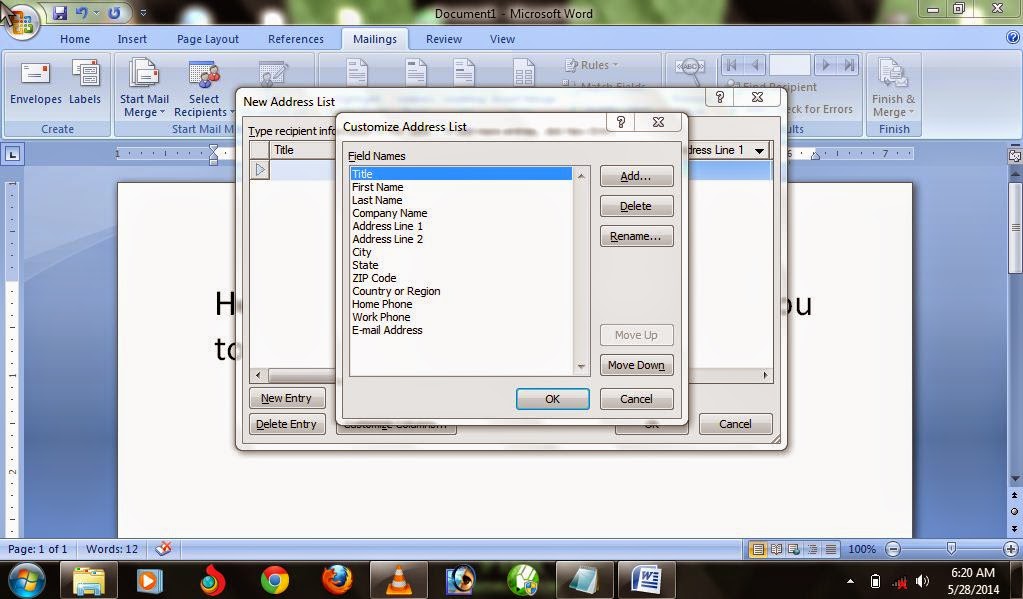



0 comments:
Post a Comment
PLEASE ALWAYS USE YOUR NAME WHILE COMMENTING, SO WE CAN HAVE A MEANINGFUL CONVERSATION