Home in Microsoft word is among the members of the menu bar and its the first among them, and its the first among all. It is divided into 5 sections, which are;
CLIPBOARD
FONT
PARAGRAPH
STYLES
EDITING
CLIPBOARD: this features enable the user to copy, cut and paste the content of the clipboard. sometimes, it can be applied to other clipboards.
FONT: Under font we are able to adjust our font using the tools provided, we have various fonts and they differ from one another, hence i refer to as different persons with different hand writings. Although there are some fonts that looks alike while some are different. But all the same fonts are fonts, they add to the beautification of our documents. there are fonts specifically made for word processing, some are made for graphic designs, some are made for presentations and many more. All these adjustments are made possible because of the presence of; font size which enables us to change the size of a desired font (usually ends at 72), grow font and shrink font which function as font sizes (more than 72), clear formatting which helps to remove formatting from a selection and leave only the plain text, bold which enables the text to thick, italics makes the text to be slant, underline adds a line under the text (THE ARROW CLOSE TO IT INDICATES THERE ARE MORE OTHER UNDERLINES THERE), strike through which can be used to strike through the middle of a selected text and also used to produce a Naira sign, subscripts creates small texts below text base line, in mathematics we call it BASE, superscript used to create small text above text line, usually called RAISED TO POWER, we also have the change case which is used to change the font either to sentence case, toggle case, upper case, lower case etc. We have font color used to change the text color and we also have text highlight color used for making a text looks like i was marked by a pen. The most important feature in the font menu is the font dialogue box (control + D), its seen below, all the features in font are there among others like strike through, double strike through used for the production of a Naira sign etc.
PARAGRAPH: this feature helps the user to add bullets for listing and multilevel listing, helps to adjust the text alignment by placing them either in left (control + L), right (control + R) or center (control + E). line spacing changes the spacing between lines of text, shading helps to add color to the background of a text and many others.
STYLES: this is most important at the early stage of using the program, it occurs when the user is about setting up the page. Styles are used to create appropriate spaces between our sentences, i will give you an example from the images below....
from the image above you find out that the spaces in between each sentences are much to the extent that another sentence can enter in between those sentences.
Now look at the other image, from this image you notice that the spaces between the sentences are just appropriate for each other and another sentence cannot come in.
EDITING: under this we have the find and replace feature, which helps the user to find words in a typed document (control +F) and tend to replace (control +H) it with another. In the case of this find and replace, if for example i am typing a document and among the sentences that makes up the document is the word programme instead of program. And i have typed programme as program in many occasions in this present document, with the help of the find feature i am able highlight all the "PROGRAMME" by pressing control +F
and type the word to be found, after which i press control + H
and then type the word to be used in place of programme. When this is done, proof read your document you will find out that all the programmes have been changed to program, for ideas and questions about this, use the comment box.
Aside from the find and replace feature, the editing column also have the selcet tool which is used for selecting objects together, thereby holding them together for either grouping or ungrouping.
ENDEAVOR TO DROP YOUR COMMENTS AND SHARE WITH YOUR FRIENDS
Ready To Be Make Elegant Blog
Subscribe to KOKOCOMPUTERS to enjoy Free Tricks
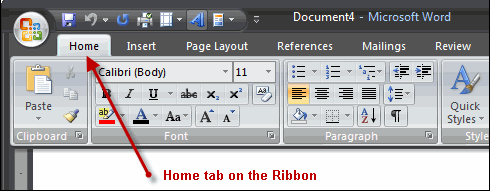





0 comments:
Post a Comment
PLEASE ALWAYS USE YOUR NAME WHILE COMMENTING, SO WE CAN HAVE A MEANINGFUL CONVERSATION