How to format a flash drive, memory card and other devices using any Windows.
The post will help you on how to format your flash drive, memory card and even your phones using the computer system. We may want to format these devices because they are filled up with files, infected with viruses, or they are
All you need to do is to insert the flash or device you want to format into the computer, then click on the START button, then click on My Computer on the start menu.
OR
after inserting the flash, simply press WINDOWS+E to take you to my computer.
Then right click on the drive to be formatted, and click on format.
A format box will appear presenting you with direction to go about with the formatting processes.
(see image)
From the above image, there are some grammars we need to understand. they are;
1. Capacity of the drive: This depends on the drive you are formatting, most disks are 1.44Mb,as the case may be, if your not sure about it, the best option is to leave it at default..
2. The file system: FAT or NTFS, FAT is the normal file system for flash drives and memory cards. If you are not sure if its FAT or NTFS is the only option is to let it be FAT.
3. The volume babel: This acts as the name of identification of your drive, as a user all you need do is to input the name into the box.
4. Quick format: I love this option because it is stress free, it can be used when a drive has already been formatted and the user just want to remove all the files in it.
Most persons do not really look at all these before going ahead to format their dives, after the above processes have been arranged, then you can click on start format and click on OK..
(see image)
The formatting process will begin then, wait for this process to be completed. Nothing should made you remove the device that is been formatted while this process goes on as it could lead to the device developing a fault of not many faults. Sometimes, this could lead to the final damage of the device, especially when dealing with flash drives. It should look like this after the process is completed.
(see image)
IS possible to format drives using the COMMAND PROMPT? Lets see if its possible, I will show you.
After inserting the flash to be formatted
Click on the start button, click on run and type CMD then click OK(windows xp)
click on the windows button, type command prompt or CMD and click on it (windows 7)
The next thing to do is to know the drive your formatting. In my example, it is drive F.
While in your command prompt, type FORMAT F: and press enter.
(see image)
Press any key after that and wait for the process to count up to 100%
(see image)
When it gets to 100%, it will prompt you for a Volume label, simply type the name you desire and press enter
Then type EXIT in the command prompt and press enter.
TELL US YOUR EXPERIENCE AFTER READING THIS POST!!!!
The post will help you on how to format your flash drive, memory card and even your phones using the computer system. We may want to format these devices because they are filled up with files, infected with viruses, or they are
All you need to do is to insert the flash or device you want to format into the computer, then click on the START button, then click on My Computer on the start menu.
OR
after inserting the flash, simply press WINDOWS+E to take you to my computer.
Then right click on the drive to be formatted, and click on format.
A format box will appear presenting you with direction to go about with the formatting processes.
(see image)
From the above image, there are some grammars we need to understand. they are;
1. Capacity of the drive: This depends on the drive you are formatting, most disks are 1.44Mb,as the case may be, if your not sure about it, the best option is to leave it at default..
2. The file system: FAT or NTFS, FAT is the normal file system for flash drives and memory cards. If you are not sure if its FAT or NTFS is the only option is to let it be FAT.
3. The volume babel: This acts as the name of identification of your drive, as a user all you need do is to input the name into the box.
4. Quick format: I love this option because it is stress free, it can be used when a drive has already been formatted and the user just want to remove all the files in it.
Most persons do not really look at all these before going ahead to format their dives, after the above processes have been arranged, then you can click on start format and click on OK..
(see image)
The formatting process will begin then, wait for this process to be completed. Nothing should made you remove the device that is been formatted while this process goes on as it could lead to the device developing a fault of not many faults. Sometimes, this could lead to the final damage of the device, especially when dealing with flash drives. It should look like this after the process is completed.
(see image)
IS possible to format drives using the COMMAND PROMPT? Lets see if its possible, I will show you.
After inserting the flash to be formatted
Click on the start button, click on run and type CMD then click OK(windows xp)
click on the windows button, type command prompt or CMD and click on it (windows 7)
The next thing to do is to know the drive your formatting. In my example, it is drive F.
While in your command prompt, type FORMAT F: and press enter.
(see image)
Press any key after that and wait for the process to count up to 100%
(see image)
When it gets to 100%, it will prompt you for a Volume label, simply type the name you desire and press enter
Then type EXIT in the command prompt and press enter.
TELL US YOUR EXPERIENCE AFTER READING THIS POST!!!!




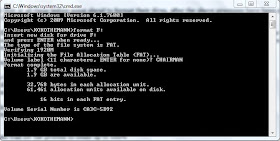

No comments:
Post a Comment
PLEASE ALWAYS USE YOUR NAME WHILE COMMENTING, SO WE CAN HAVE A MEANINGFUL CONVERSATION