It may be that you have just installed anew window in your computer, say windows 7 and at first what you notice is that the icons are somewhat big and the screen resolution is either too big or too small, this post will show you how to adjust it and make sure it suits you..
Well, as i will always say, firsts things first, what you need to do is to open the Personalisation dialogue box by Clicking on the Start button, Click on Control Panel, Double-click on Personalisation and then click on the Display Settings option, change-screen-resolution (vista).. We can open it i windows 7 by Right clicking on the desktop background and the select screen resolution, its easy here then there..
Now we have what we are looking for,
(see image)
From the above image, you can see that there are lots of changes we can effect on that page, we may decide to change the display type, the resolution and even the orientation, so which ever you want to use your very free to select.. Now in the resolution aspect, you notice at the end of the figure you see recommended in a bracket.. But in some cases, after installing a new windows, maybe before the old windows was removed the drivers were not extracted, and so after the windows was renewed, there is no longer a recommended resolution fit for display for that computer at that time. what the user can do is to get a software popularly known as DRIVER PACK so as to restore that missing driver back to that computer.. Please always select expert mode while searching for drivers. Apart from that the highest resolution a user can select totally depends on the Computer's video card and the computer's displays graphical abilities. The higher the resolution you select the more appealing the display would be and so if you wanna have a better resolution in windows 7, you have to take it to the head, top and there you get your desired display... That's for that.
After you must have been done with your adjustments and all that, simply click on OK to apply the already made changes..
Well, as i will always say, firsts things first, what you need to do is to open the Personalisation dialogue box by Clicking on the Start button, Click on Control Panel, Double-click on Personalisation and then click on the Display Settings option, change-screen-resolution (vista).. We can open it i windows 7 by Right clicking on the desktop background and the select screen resolution, its easy here then there..
Now we have what we are looking for,
(see image)
From the above image, you can see that there are lots of changes we can effect on that page, we may decide to change the display type, the resolution and even the orientation, so which ever you want to use your very free to select.. Now in the resolution aspect, you notice at the end of the figure you see recommended in a bracket.. But in some cases, after installing a new windows, maybe before the old windows was removed the drivers were not extracted, and so after the windows was renewed, there is no longer a recommended resolution fit for display for that computer at that time. what the user can do is to get a software popularly known as DRIVER PACK so as to restore that missing driver back to that computer.. Please always select expert mode while searching for drivers. Apart from that the highest resolution a user can select totally depends on the Computer's video card and the computer's displays graphical abilities. The higher the resolution you select the more appealing the display would be and so if you wanna have a better resolution in windows 7, you have to take it to the head, top and there you get your desired display... That's for that.
After you must have been done with your adjustments and all that, simply click on OK to apply the already made changes..
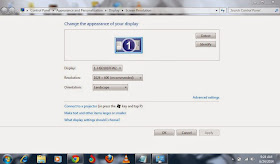
No comments:
Post a Comment
PLEASE ALWAYS USE YOUR NAME WHILE COMMENTING, SO WE CAN HAVE A MEANINGFUL CONVERSATION