In our day to dat activities, we stumble into freaking awesome stuffs that we always want to share. Well, this os one of such. At one time or the other you might want to look for a way you can lock a folder, that has alo bothered me a lot before until i came to see some softwares responsible for that, i happen to know and have used one of such softwares like FOLDER LOCK, but it might interest you to know that we can lock folders with just a simple code on notepad. But why do i need to lock a folder ? This is another part of this discussion that really depends on the user or the owner of the folder. For me, locking a folder is like placing a restriction to that folder, it might be for personal or official use, hence passwording such a folder is for the best.
HOW CAN I LOCK A FOLDER USING NOTEPAD?
First create a folder in desktop or wherever you want the folder to be, then all you have to do is to copy the below code and paste it in notepad.
@ECHO OFF
title Folder Private
if EXIST "Control Panel.{21EC2020-3AEA-1069-A2DD-08002B30309D}" goto UNLOCK
if NOT EXIST Private goto MDLOCKER
:CONFIRM
echo Are you sure you want to lock the folder(Y/N)
set/p "cho=>"
if %cho%==Y goto LOCK
if %cho%==y goto LOCK
if %cho%==n goto END
if %cho%==N goto END
echo Invalid choice.
goto CONFIRM
:LOCK
ren Private "Control Panel.{21EC2020-3AEA-1069-A2DD-08002B30309D}"
attrib +h +s "Control Panel.{21EC2020-3AEA-1069-A2DD-08002B30309D}"
echo Folder locked
goto End
:UNLOCK
echo Enter password to
unlock folder
set/p "pass=>"
if NOT %pass%== nelson1303 goto FAIL
attrib -h -s "Control Panel.{21EC2020-3AEA-1069-A2DD-08002B30309D}"
ren "Control Panel.{21EC2020-3AEA-1069-A2DD-08002B30309D}" Private
echo Folder Unlocked successfully
goto End
:FAIL
echo Invalid password
goto end
:MDLOCKER
md Private
echo Private created successfully
goto End
:End
Search for "Nelson1303" on the above code and change it to whatever password you want to use.
After pasting this code in notepad, save it
When it asks for a file name use "private.bat" (without quotes)
Then select all files
And then click save.
Now open the folder, you will see private (see images)
Click on Private, the MS-DOS environment will display, type your password and press enter
(see image)
Share this post and invite your friends
HOW CAN I LOCK A FOLDER USING NOTEPAD?
First create a folder in desktop or wherever you want the folder to be, then all you have to do is to copy the below code and paste it in notepad.
@ECHO OFF
title Folder Private
if EXIST "Control Panel.{21EC2020-3AEA-1069-A2DD-08002B30309D}" goto UNLOCK
if NOT EXIST Private goto MDLOCKER
:CONFIRM
echo Are you sure you want to lock the folder(Y/N)
set/p "cho=>"
if %cho%==Y goto LOCK
if %cho%==y goto LOCK
if %cho%==n goto END
if %cho%==N goto END
echo Invalid choice.
goto CONFIRM
:LOCK
ren Private "Control Panel.{21EC2020-3AEA-1069-A2DD-08002B30309D}"
attrib +h +s "Control Panel.{21EC2020-3AEA-1069-A2DD-08002B30309D}"
echo Folder locked
goto End
:UNLOCK
echo Enter password to
unlock folder
set/p "pass=>"
if NOT %pass%== nelson1303 goto FAIL
attrib -h -s "Control Panel.{21EC2020-3AEA-1069-A2DD-08002B30309D}"
ren "Control Panel.{21EC2020-3AEA-1069-A2DD-08002B30309D}" Private
echo Folder Unlocked successfully
goto End
:FAIL
echo Invalid password
goto end
:MDLOCKER
md Private
echo Private created successfully
goto End
:End
Search for "Nelson1303" on the above code and change it to whatever password you want to use.
After pasting this code in notepad, save it
When it asks for a file name use "private.bat" (without quotes)
Then select all files
And then click save.
Now open the folder, you will see private (see images)
Click on Private, the MS-DOS environment will display, type your password and press enter
(see image)
Share this post and invite your friends



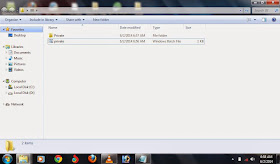
No comments:
Post a Comment
PLEASE ALWAYS USE YOUR NAME WHILE COMMENTING, SO WE CAN HAVE A MEANINGFUL CONVERSATION